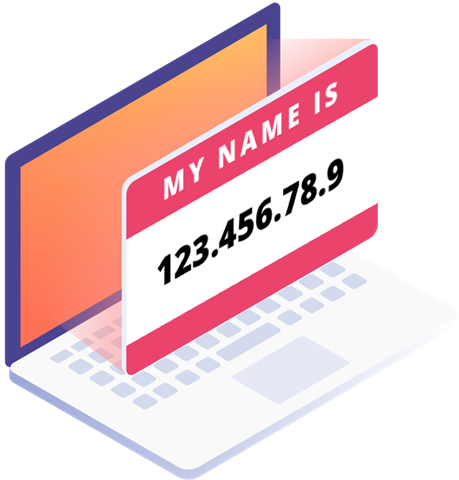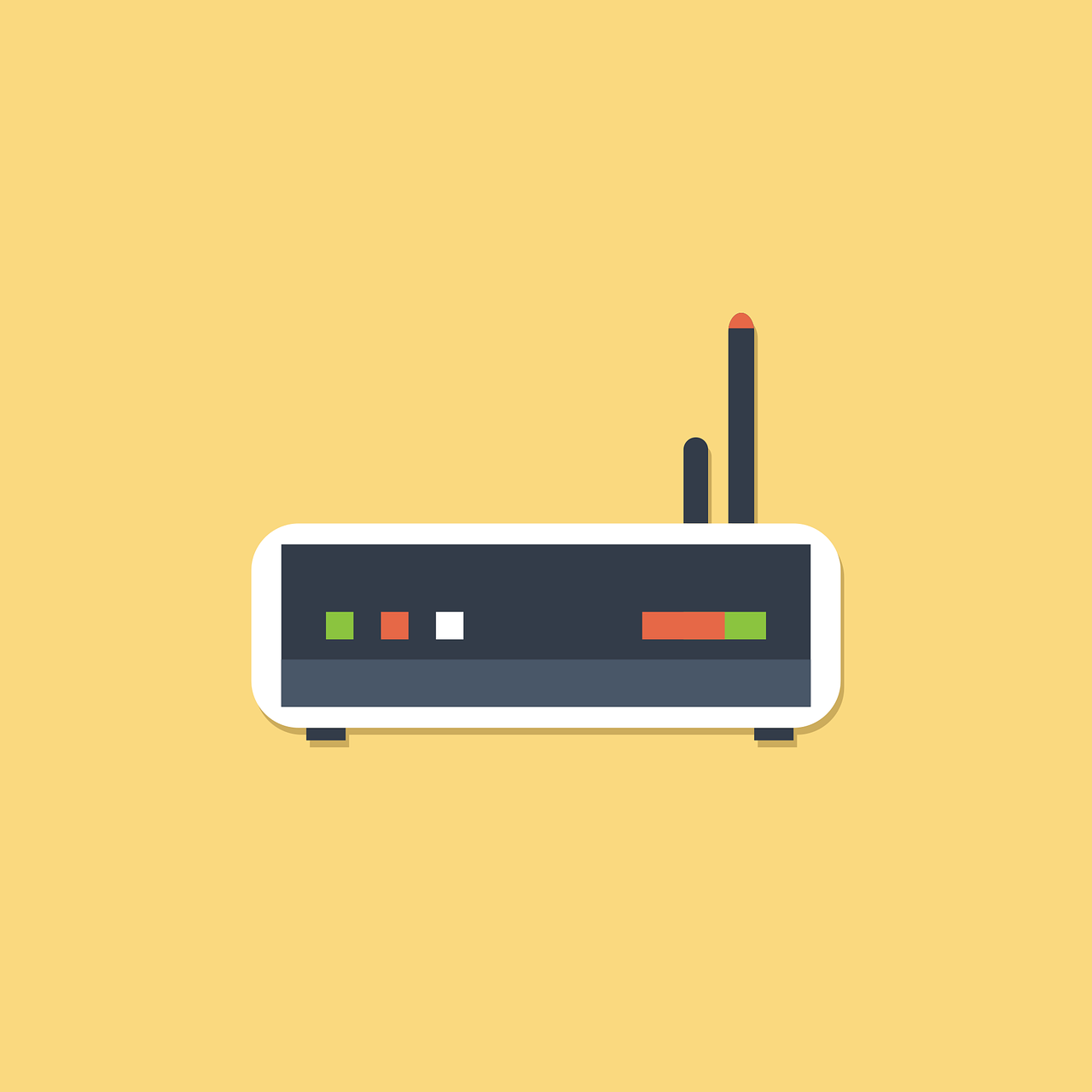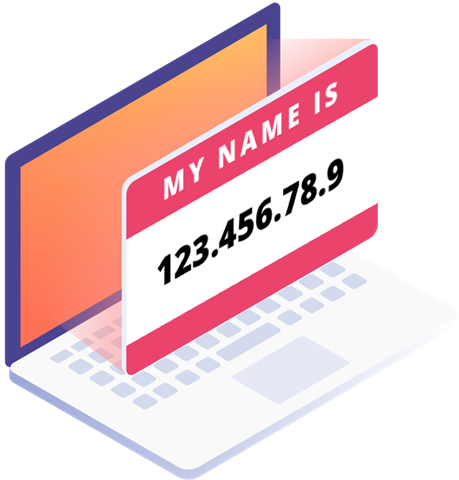
Windows
Windows has multiple ways to do this. We will see it with the command prompt and the network settings area.
And it would help to know that Windows designates the router as Default Gateway.
Open Command Prompt and type ipconfig and press enter:
The IP address given against the Default Gateway is the one we were trying to find. For instance, mine is 192.168.1.1
Now let’s try finding this from the network section.
Enter ncpa.cpl in the Run to directly navigate to Network Connections:
Double click the connection name (ex., Ethernet) to access related settings. Finally, click on Details, and locate the Default Gateway.
Linux
One of the techniques for the Linux people is to have the router’s IP from the terminal.
Open the terminal, type ip r, and hit enter to find the default IP address.
(this should work for most Linux distros)
Android
Looking up your router’s IP address on Android is a three-step process. The first one is to navigate to the WiFi settings. You can do this from the notification panel by long-pressing the name of your WiFi network. Or, you can enter into Settings > Network & internet > Wi-Fi.
Afterward, tap the Gear icon (⚙️).
Subsequently, open the Advanced panel, and scroll down to the Gateway to find out the router’s IP address.
However, these steps depend on the Android type you may have. For instance, the preceding steps are valid for stock Android version 10.0.
But a Samsung Android 11.0 user will have to go through this to find the IP address of the WiFi router.
Here, the IP address is in the URL bar, redirecting to the router’s setup page. Conclusively, this might be slightly different based on which Android device you have.